A code map can be associated with a data item mapping to standardize data across the organization. These code maps are maintained in Codesets Manager. For more information on codesets and code mappings, refer to the Using Codesets Manager section.
Before associating a code map with data item mappings, ensure that you publish the code map.
Publishing Code Maps
To publish code maps, follow these steps:
- Go to Application Menu > Data Catalog > Codeset Manager > Codeset Mappings.
- In the Code Mappings Workspace pane, right-click a code map.
- Click Publish.
- Enter appropriate values in the fields. Fields marked with a red asterisk are mandatory. Refer to the following table for field descriptions.
- Click
 .
.
The available options appear.

The Publish Codeset Map page appears.
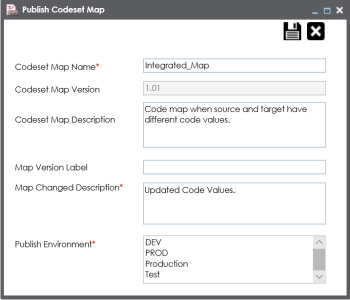
|
Field Name |
Description |
|---|---|
|
Codeset Map Name |
Specifies the name of the code map. For example, Gender Crosswalk. |
|
Codeset Map Version |
Specifies the new version of the code map. For example, 1.02. |
|
Codeset Map Description |
Specifies the description about the code map. For example: The codeset map is the code mappings between the two codesets, Misc Gender Codes and Gender. |
|
Map Version Label |
Specifies the version label of the code map. For example, Beta. |
|
Map Changed Description |
Specifies the description about the changes made in the code map. For example: Code values were updated. |
|
Publish Environment |
Specifies the environment where the code map is being published. For example, test. You can create publish environments in Enterprise Codesets. For more information on creating publish environments, refer to the Publishing Codesets topic. |
The code map is published and it can be found in the Published Code Mappings pane under the selected Publish Environment.
A new version of the code map is created under the Mappings tree.
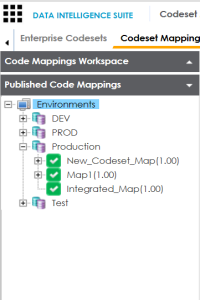
A published code map can be associated with a mapping in the Mapping Manager. The published code map is available under the Code Mappings Catalogue.
Associating Code Maps
To associate published code maps with data item mappings, follow these steps:
- Go to Application Menu > Data Catalog > Mapping Manager.
- In the Workspace Mappings pane, click the required map.
- Click
 .
. - In the Mapping Specification grid, right-click the header menu.
- Select the CSM Mapping check box.
- In the right pane, expand Code Mapping Catalogue.
- Drag the code map into the Mapping Specification grid and drop it under the CSM Mapping column for the required row.
- Click
 .
.
The Mapping Specification grid appears.
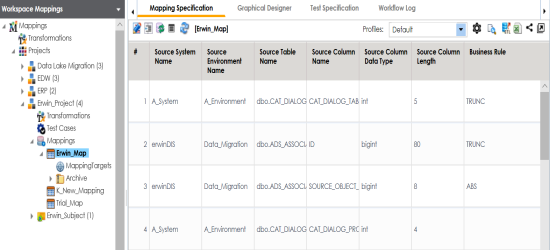
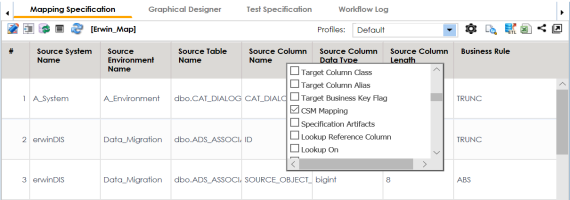
The CSM Mapping Column appears in the Mapping Specification grid.
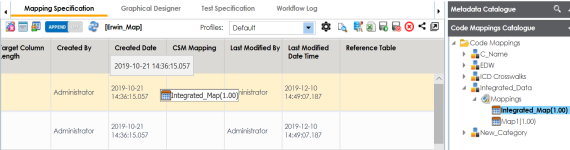
The code map is associated with the data item mappings.
|
Copyright © 2020 erwin, Inc.
All rights reserved.
|
|